はじめてのFortigate仮想アプライアンス (FortigateVM)

Fortinet社の次世代ファイアウォール、FortiGate仮想アプライアンス(FortiGate VM)は、FortiGuard Labsの脅威インテリジェンスとセキュリティOSのが統合され、物理環境、仮想環境、クラウド環境でで広範に及ぶセキュリティ制御のほか、ワークロードの可視化と管理を実現します。
スポンサーリンク
ここでは、FortigateVMの CLIコマンドによる基本的な設定を記載します。(多くの設定は主にGUIにて実施されます)
コンソールからの初回ログイン
以下のアカウントでログインする。(初回ログイン時にパスワードの設定を求められる)
ユーザ名: admin パスワード:xxxxxx
| FortiGate-VM64 login: admin Password: [Enter] You are forced to change your password, please input a new password. New Password: xxxxxx Confirm Password: xxxxxx Welcome! FortiGate-VM64 # |
全ての設定内容を確認
| FortiGate-VM64# show full-configuration |
BIOSバージョンやファームウェアバージョンを確認する
| FortiGate-VM64# get system status Version: Virus-DB: Extended DB: IPS-DB: IPS-ETDB: Serial-Number: FG************** IPS Malicious URL Database: Botnet DB: BIOS version: System Part-Number: |
ASICバージョンを確認する
| FortiGate-VM64# get hardware status Model name: FortiGate-VM64 ASIC Version: not available CPU: Intel(R) Xeon(R) CPU E5-2670 0 @ 2.60GHz Number of CPUs: 1 RAM: 1002 MB Compact Flash: 2056 MB /dev/sda Hard Disk: 30720 MB /dev/sdb USB Flash: not available |
Global設定モードへ移行
| FortiGate-VM64# config system global FortiGate-VM64(global) # |
日本時間設定(set timezone でタイムゾーン値表示)
| FortiGate-VM64(global) # set timezone 60 FortiGate-VM64(global) # |
日本語表示設定
| FortiGate-VM64(global) # set language japanese FortiGate-VM64(global) # |
設定終了
| FortiGate-VM64(global) # end FortiGate-VM64 # |
設定を確認し下記の状態であること
| FortiGate-VM64 # show system global config system global set alias ”FortiGate-VM64” set hostname ”FortiGate-VM64” set language japanese set timezone 60 end FortiGate-VM64 # |
ログディスクのフォーマット
※ディスク搭載モデルのでログを削除する場合に利用する。(再起動が発生し、ログディスクの内容は全て削除される)
| FortiGate-VM64# execute formatlogdisk (中略) Do you want to continue? (y/n) y |
仮想マシンを停止(シャットダウン)する
| FortiGate-VM64# execute shutdown |
ライセンスアクティベーション
再起動完了後ライセンスの自動認証は時間がかかるため、CLIより手動でアップデートを行う。
| FortiGate-VM64# execute update-now FortiGate-VM64# *ATTENTION*: Admin sessions removed because license registration status changed to ‘VALID’ |
各種、状態確認
Pingによる疎通確認
| FortiGate-VM64# execute ping <IPアドレス> |
ルーティングテーブルを確認
| FortiGate-VM64# get router info routing-table all |
DNS名前解決が出来ているかを確認
宛先をIPアドレスではなくFQDNにしてPingを打つことで正引き名前解決を確認する
| FortiGate-VM64# execute ping www.XXXX.com (一例です) |
CPUおよびMemoryの使用率を確認
CPU:「CPU states: x%」, Memory:「used (xx.x%)」の値を確認
| FortiGate-VM64# get system performance status |
再起動を実行する
| FortiGate-VM64# execute reboot This operation will reboot the system ! Do you want to continue? (y/n) n |